Some of my fave Lego sets are retiring soon
For way too many years, building Lego kits has been one of my favorite hobbies. I find the construction process fun, and I love seeing the engineering Lego came up with to model various systems in their models. Over the years, we've built a lot of kits—45 or so in 20+ years. I have a spreadsheet that tracks the kits we've built, and while updating it today, I noticed that a number of my favorite sets are retiring soon.
If you like building Lego sets, these four are highly recommended—the builds were interesting, the engineering in the models is amazing, and I really like the finished set.
 Emirates Team New Zealand AC75 Yacht: The engineering in this kit is pretty astonishing—there's a working pneumatic system that raises and lowers the hydrofoil arms, the mast turns, and the jib can swing from side to side. At $120, this is quite the bargain in the world of Lego.
Emirates Team New Zealand AC75 Yacht: The engineering in this kit is pretty astonishing—there's a working pneumatic system that raises and lowers the hydrofoil arms, the mast turns, and the jib can swing from side to side. At $120, this is quite the bargain in the world of Lego.
![]() Hogwarts Icons Collectors Edition: This wasn't the most fun build (a fair bit of repetition, especially in the owl's wings), but the end result is very cool. The sheer breadth of things in the set is also impressive.
Hogwarts Icons Collectors Edition: This wasn't the most fun build (a fair bit of repetition, especially in the owl's wings), but the end result is very cool. The sheer breadth of things in the set is also impressive.
 Land Rover Classic Defender 90: The original 1983 model, and this one has a working suspension and steering. Fun to build, and lots of accessories to complete the look. If you're a Lego Insider (free), it's on sale for $60 off right now.
Land Rover Classic Defender 90: The original 1983 model, and this one has a working suspension and steering. Fun to build, and lots of accessories to complete the look. If you're a Lego Insider (free), it's on sale for $60 off right now.
 X-Wing Starfighter™: Luke's X-Wing wasn't pretty in the original Star Wars, and this one's not pretty either. It's beat up, missing a panel or two, and has some mismatched colors. But it's a fun build, and the engineering behind the x-wing technology is very impressive to see as you build it.
X-Wing Starfighter™: Luke's X-Wing wasn't pretty in the original Star Wars, and this one's not pretty either. It's beat up, missing a panel or two, and has some mismatched colors. But it's a fun build, and the engineering behind the x-wing technology is very impressive to see as you build it.
Once Lego retires a set, they get very hard to find—you can sometimes find remaining stock in stores, but if that fails, you're off to eBay to hope someone's selling a clean, complete set in good condition. What you'll usually find, though, are scalpers with unopened sets they're trying to sell for twice or thrice the actual list price.
So if you want them, buy them before they retire. These four in particular are amongst my favorite builds.



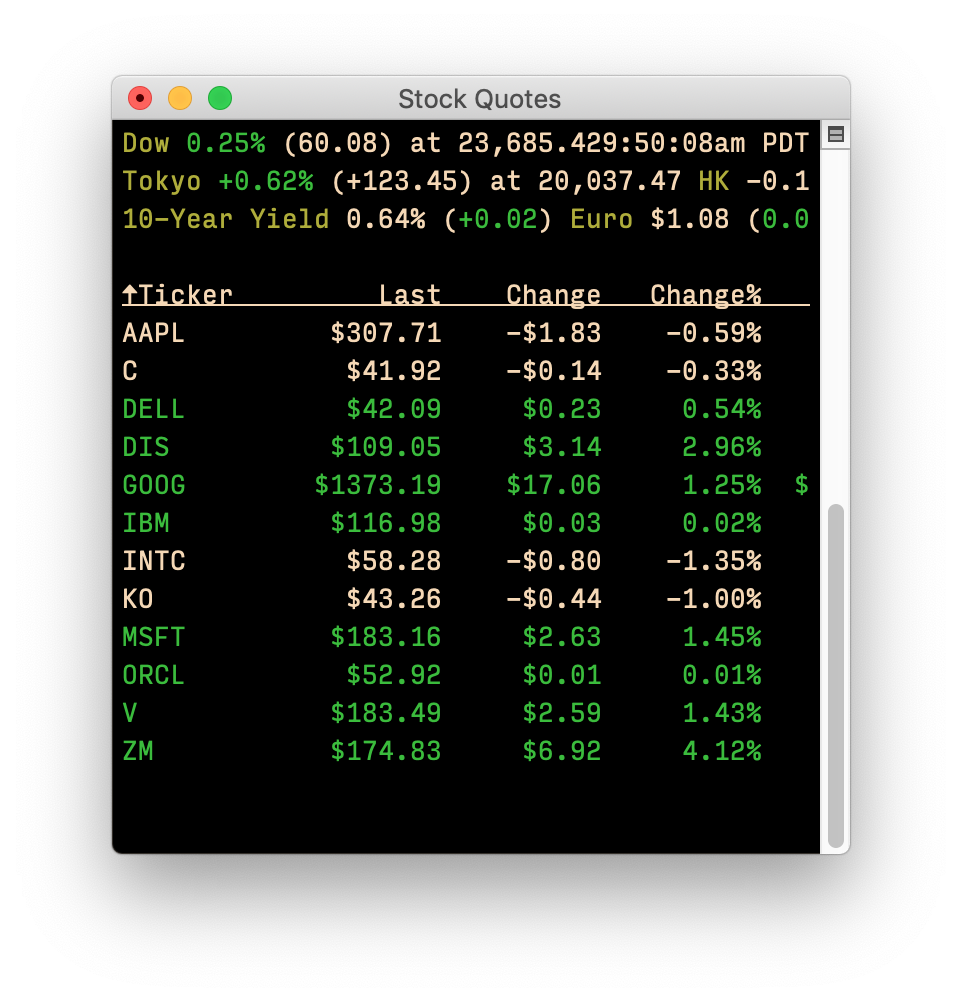 Back in 2020, I explained
Back in 2020, I explained 
